Archive Manager
NOTE: Only install archives that you trust!
We accept no responsibility for either the content of your archives or any loss of data or functionality as a result of using this feature.
The Archive Manager is located at Applications > Archive Manager 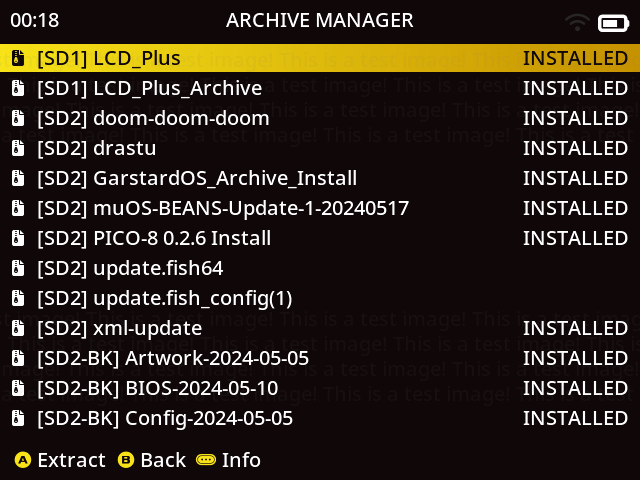
How does it work?
If it doesn’t exist, you can create a folder named ARCHIVE in the root of SD1, SD2, USB
Here you can place specially created archive manager .mux* files (see Pixie Archive Formats.
The archive manager will extract the contents of any .mux* file, so it’s important that they are created correctly.
Example
SD2
└── Archive
├── BIOS Files.muxzip
├── Retroarch Overrides.muxzip
├── Save Games.muxzip
└── WiFi Config.muxzip
USB
└── Archive
└── Box Art.muxzip
Pixie Archive Formats
With the release of MuOS Pixie, 6 new archive formats were introduced. Each of these file types can be created by making a zip file with the appropriate internal structure, then renaming to the desired extension. All formats will be detailed below, but know that most archives will use .muxupd or .muxzip. When in doubt, go with .muxzip.
.muxapp
This format will extract its contents to MUOS/application.
.muxcat
This format will be moved to the appropriate place at MUOS/package/catalogue.
.muxcfg
This format will be moved to the appropriate place at MUOS/package/catalogue.
.muxzip
This is an ordinary archive package (See How should I structure the Archive .muxzip files? section below).
.muxupd
Similar to .muxzip, but with the additional step of running a shell script upon install (See How do I make use of Archive .muxupd files? section below).
How should I structure the Archive .muxzip files?
Each archive file extracts to / so this means you need to ensure that the archive contains the Full Path you wish to extract to.
Example
To create an archive of your muOS saves the zip should contain the complete file path.
mnt
└─ mmc
└── MUOS
└── save
├── file
│ └── <core>
│ └── <save files>
└── state
└── <core>
└── <save files>
SD1 root is /mnt/mmc
SD2 root is /mnt/sdcard
USB root is /mnt/usb
How do I make use of Archive .muxupd files?
Archive files in the .muxupd format work very similar to .muxzip files, extracting the contents to / and requiring the internal structure of the Archive match the Full Path you wish to extract to. The key difference is that .muxupd files must also include a file named update.sh in the /opt directory. This update script is automatically run upon installation.
Example
To package an application install/update should contain the complete file path
├── mnt
│ └── mmc
│ └── MUOS
│ └── application
│ └── <application folder>
└── opt
├── muos
│ └── default
│ └── MUOS
│ └── theme
│ └── active
│ └── glyph
│ └── muxapp
│ └── <app icon>.png
└── update.sh
SD1 root is /mnt/mmc
SD2 root is /mnt/sdcard
USB root is /mnt/usb
What can I restore with this Archive Manager?
It’s very flexible and can be used for pretty much anything.
Simply create a .muxzip file with the correct path.
Example
Want to backup and restore your favourite games? Go for it!
mnt/mmc/roms/Game Boy Color/Opossum Country.zip
Want to share your latest Pokemon save with a friend? No problem!
run/muos/global/save/file/gpSP/Pokemon Emerald.srm