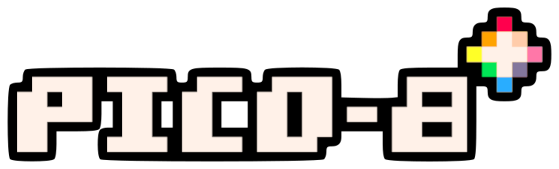
Available Emulators
Default Emulator
By default MustardOS uses the fake-08 libretro core. This is only the default because it doesn’t require you to purchase the native PICO-8 application. We strongly suggest you purchase the native application to support this wonderful system!
PICO-8 Emulator Files
Native PICO-8 is now supported!
Starting with MustardOS Banana, the pico8 files can go in your MUOS/bios/pico8 on either SD1 or SD2 depending on where you’ve chosen to put those. Older version of MustardOS require the files here: /MUOS/emulator/pico8. The files required to run PICO-8 natively are stored on SD1 in the /MUOS/emulator/pico8 folder.
In order to use native PICO-8 you’ll need to place your own purchased binaries in there.
You will need a copy of the following files from the Raspberry Pi version:
- pico8_64
- pico8.dat
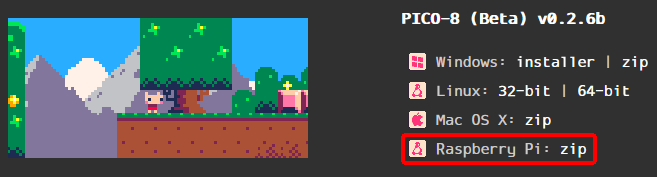
You can now drop your official PICO-8 zip into /ARCHIVE on either SD Card and install using the MustardOS Archive Manager. The file is named along the lines of pico-8_ver_raspi.zip with ver being replaced with the current PICO-8 release. The extension will need to be changed to .muxzip firstly to be recognised.
Once you add your purchased files from Lexaloffle you’ll need to set MustardOS to use the PICO-8 External emulator.
- Browse to where your PICO-8 games are in MustardOS content explorer.
- Press select on any of the items and change core.
- Select
PICO-8 (External)and pressXto set this core for the whole directory!
PICO-8 Standalone Keys
| Button | Action |
|---|---|
| DPAD | Move |
| A / R1 | Button X |
| B / L1 | Button O |
| Start | Pause |
| Select | Cancel |
| L2 | Toggle Mouse Mode |
| Left Stick | Mouse |
| A (Mouse Mode) | Left Mouse |
| B (Mouse Mode) | Right Mouse |
| Start + Select | Quit |
Mouse Mode coming soon!
Where can I get those binaries?
You can purchase PICO-8 from lexaloffle.
https://www.lexaloffle.com/pico-8.php
Can I use Splore?
You sure can!
You will need to create a blank file named Splore.p8 [case sensitive] in your PICO-8 ROMs folder.
You can also download a suitable file here
Simply launch that Splore file from MustardOS and you’re in!