Archive Manager
muOS Beans introduces a new archive manager for easily restoring backup up content.
NOTE: Only install archives that you trust!
We accept no responsibility for either the content of your archives or any loss of data or functionality as a result of using this feature.
The Archive Manager is located at Applications > Archive Manager 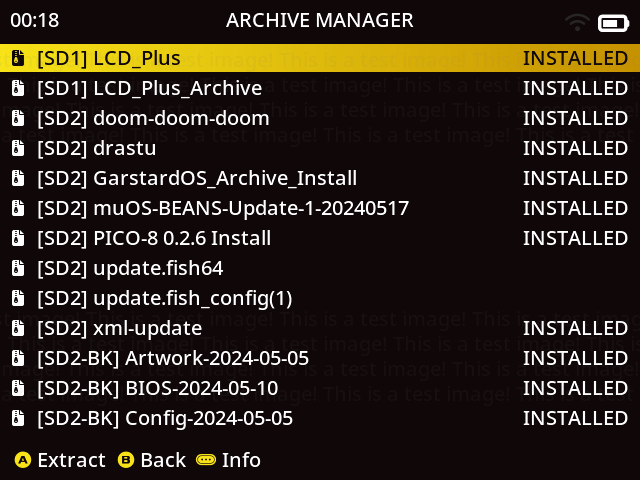
How does it work?
If it doesn’t exist, you can create a folder named ARCHIVE in the root of SD1, SD2, USB
Here you can place specially created archive manager .zip files.
The archive manager will extract the contents of any .zip file, so it’s important that they are created correctly.
Example
SD2
└── Archive
├── BIOS Files.zip
├── Retroarch Overrides.zip
├── Save Games.zip
└── WiFi Config.zip
USB
└── Archive
└── Box Art.zip
How should I structure the Archive .zip files?
Each archive file extracts to / so this means you need to ensure that the archive contains the Full Path you wish to extract to.
Example
To create an archive of your muOS saves the zip should contain the complete file path.
mnt
└─ mmc
└── MUOS
└── save
├── file
│ └── <core>
│ └── <save files>
└── state
└── <core>
└── <save files>
SD1 root is /mnt/mmc
SD2 root is /mnt/sdcard
USB root is /mnt/usb
What can I restore with this Archive Manager?
It’s very flexible and can be used for pretty much anything.
Simply create a .zip file with the correct path.
Example
Want to backup and restore your favourite games? Go for it!
mnt/sdcard/roms/Game Boy Color/Opossum Country.zip
Want to share your latest Pokemon save with a friend? No problem!
mnt/mmc/MUOS/save/file/gpSP/Pokemon Emerald.srm